常见问题
X维基 approaches drafts as an opposition to the open collaborative sharing of information that wiki’s are known since the content is not made freely available for collaboration. There are some workflow processes that can achieve a similar effect. 请参阅 X维基知识库 了解更多信息.

After adding a new page as a favorite in X维基 by clicking on the heart icon at the bottom of that page, you can access your favorites by clicking on your profile picture (top right-hand corner), then clicking Liked Pages at the bottom of the 设置 (在你的头像下).
When moved to X维基, the page history is reset. Any new change to your page will be tracked going forward when edited with X维基.
Depending on your permissions in X维基, yes. All revisions are now available to space editors and owners.
By default, the page hierarchy is alphabetized. This is a feature of the X维基 solution and cannot be modified.
Tag Functionality will list all tags for pages under the given root. You can select a given tag and it’ll take you to another page that lists all pages with that tag.
- When editing your page, click where you want to add the tags.
- 点击 + 在编辑栏中.
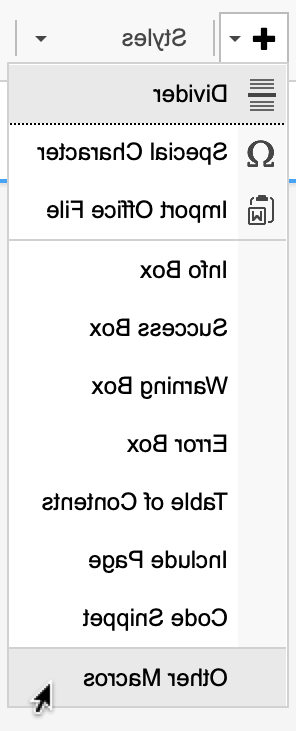
- 选择“其他的宏.”
- In the Select Macro pop-up window, enter “列表标签,进入搜索栏.
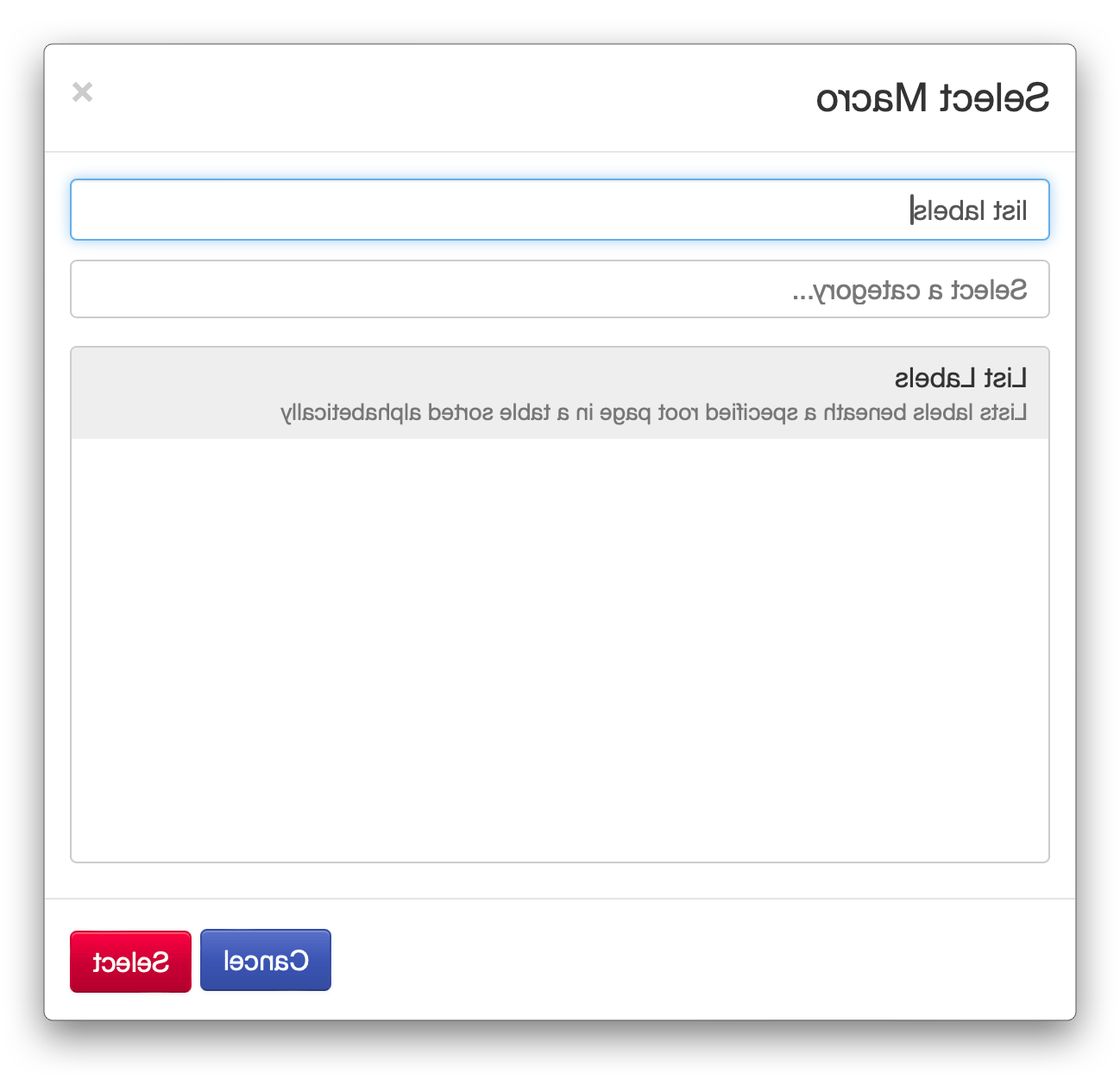
- Select 列表标签 在结果中.
- 单击 Select button to add it to your page.
Due to security concerns, the current wiki system is not able to host publicly accessible spaces. We understand this is a need for many of our users and will continue to review, 但不幸的是, this feature is currently not available for use in X维基.
目前, only the search box to the right of your page will provide incremental search to provide real-time suggestions. We are continuing to make both search boxes use an incremental search for the results so one or more possible matches for the text are found and immediately presented.
Image pixels are set by default across the X维基 platform. 在迁移之后, you can modify the image properties or simply click on any image to view it at full size.
To change your image displayed size one inserted into your page, do the following:
- 右键单击图像.
- Select Image Properties in the popup menu.
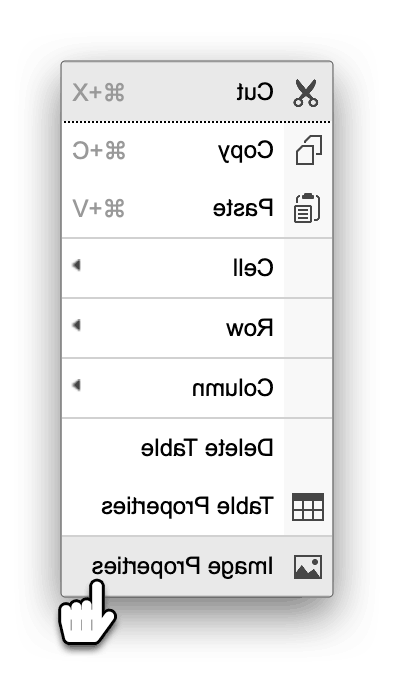
- In the Image Properties window, click on the Advanced tab.
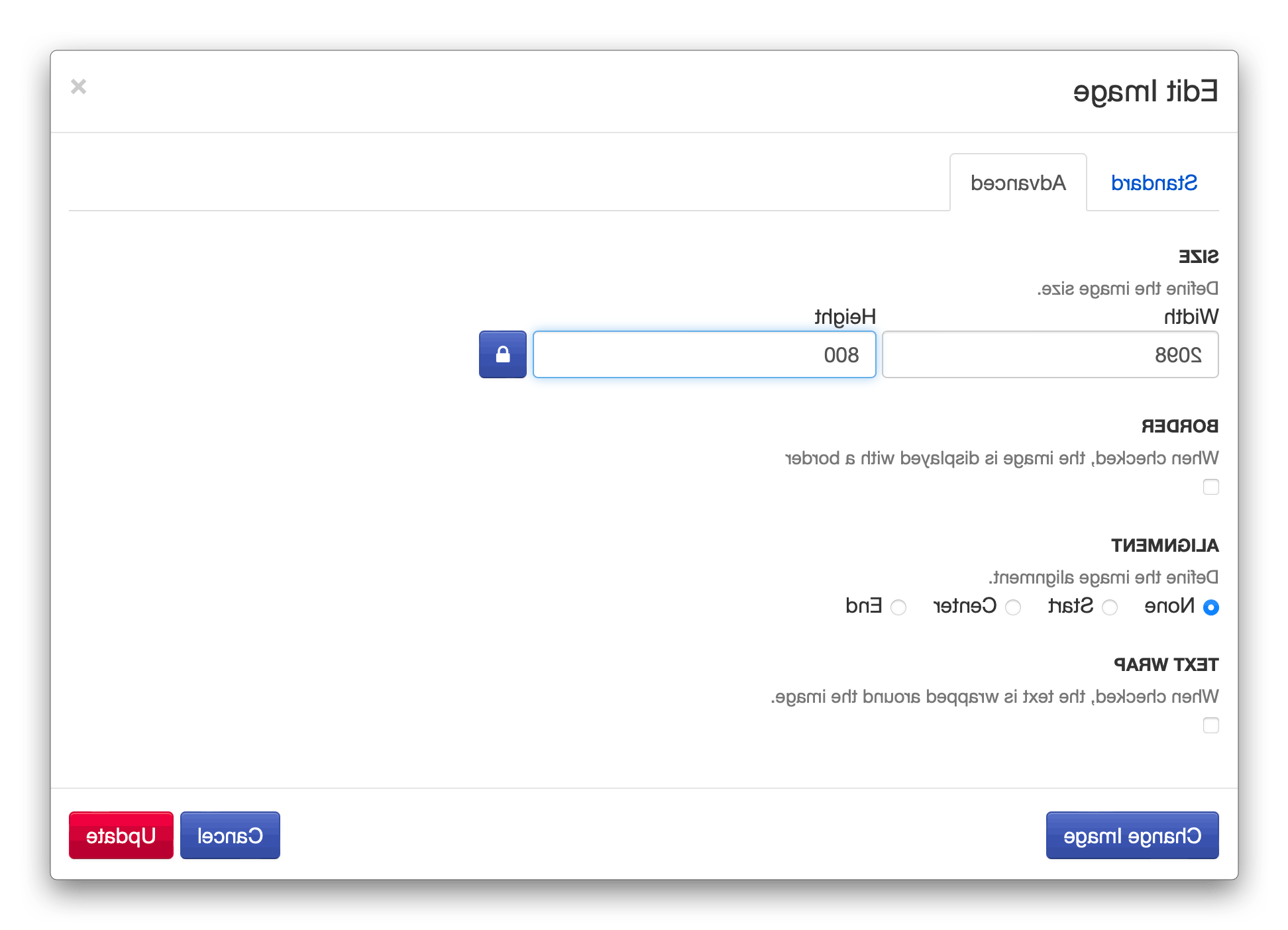
- 输入您的新图像大小.
请注意: If the image dimensions entered are larger than the actual dimensions of the source image, X维基 will give you a warning.

Tasks in Confluence do not migrate over to X维基 during the migration process. However, you can create new tasks by adding the Task Macro to your page.
Many of the macros used with Confluence are available or can be implemented with a comparable tool. 你可以找到 overview of Macros on the X维基 Support site,包括 宏的完整索引列表.
Yes, Spaces still exist, but fundamentally a “Space” is just a page with child pages. Which is to say: there’s no longer a distinction between “Space” and “Page” permissions, so admins and Space Owners don’t have to set a space’s permissions separately from the page’s permissions as with Confluence.
不幸的是, due to how content is rendered in the different systems, macro line numbers will likely need to be reordered within pages. To resolve this while editing the page:
- Double-click within the macro you want to edit, i.e. code.
- In the Edit Macro pop-up window, click 更多的.

- In the expanded window, locate Layout.
- In the layout field dropdown, select “linenumbers” to add line numbers to the macro.

- 点击 提交 保存更改.